Download the GitHub Extension for Visual Studio here: https://visualstudio.github.com/index.html
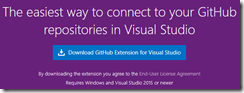
While this installs, you can create a GitHub account at https://github.com/
Open Visual Studio 2017 to the Invoicing solution. Right click on the Invoicing solution and select Add Solution to Source Control…
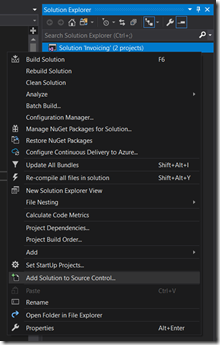
Next click the Team menu option and select Manage Connections…
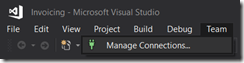
From the Team Explorer pane that pops up, click Sign in under the GitHub connections.

Sign in to your GitHub account.

Next, click the drop down where it says "Connect | Invoicing" and select the Sync option.

The Team Explorer pane should show GitHub as an option. Select Publish to GitHub.

Next, fill in the details of the GitHub account you created and name the app. I named this one InvoicingApp. Then click Publish.
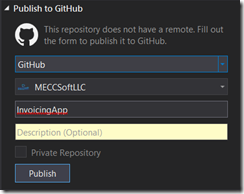
Now your code is published on GitHub. Since we setup the mobile app portion inside this project folder, that project will automatically be pushed and synchronized to GitHub as well.

You can now see the published app in your GitHub account.

You can also clone this repository to obtain the code I have just published including future posts. I will commit changes after each post.
InvoicingApp Repo: https://github.com/MECCSoftLLC/InvoicingApp

No comments:
Post a Comment
Note: Only a member of this blog may post a comment.